When you install a MiniSite, a permission manager will be installed within the site's settings area. To find this, click on Home, then Settings, then the name of your site, then Permission Manager.
The permission manager uses roles to control who can access which pagesa on your site. It is set up with four roles:
- Administrator – can perform any action on any page.
- Contributor – can edit any page.
- Read – can read any page.
- Public – can read any page that has been marked as public using the site manager.
Individual users or groups of users can be assigned to these roles. When the permission manager is set up, it initially assigns:
- Administrator – you.
- Public – Anonymous, which means everyone, even people who are not signed in.
You can add users or user groups to any of the roles. Click on the name of the role to open up the role section. Select the user or user group you want from the drop-down list and click on Add.
For example, to let all the users in your account read the site, in the Read section select Your Account Users (where Your Account is your account name, in this case Test 01), and click on Add.
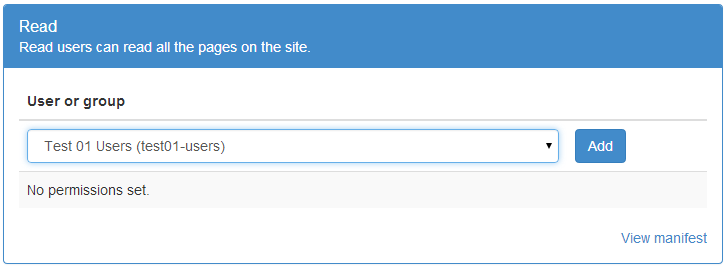
Updating permissions
As you change the pages, the pages are periodically scanned and permissions updated automatically. This is controlled by the permission updater, which is available in the site's settings area. There can be a delay of up to 15 minutes before new pages become visible to others.
If you need to make changes visible straight away, use the Refresh permissions button in the permission manager.
Creating new users and user groups
To create new users and user groups, click on the More menu of any page, and then select the Admin option. Use the Users option to create a new user, or the User groups option to create new user groups.